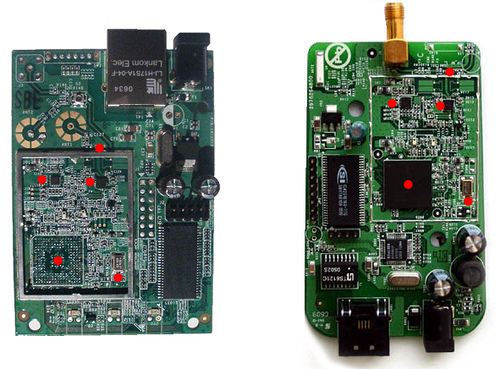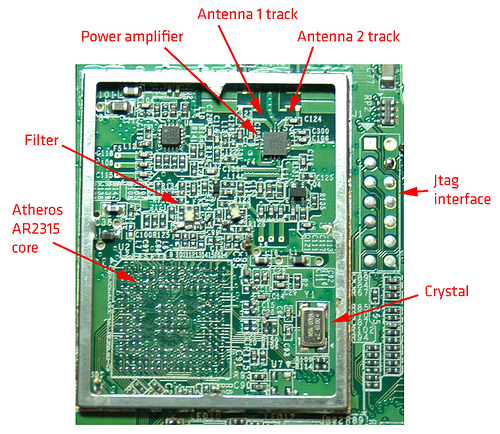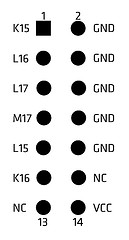I wrote before about the Logitech MX5000 Bluetooth keyboard & mouse combo, and there are plenty of posts around the web that confirm that the product sucks – badly.
To recap a bit, the problems are random reboots of the keyboard, disconnections of keyboard and mouse, erratic mouse behavior (including spontaneous motion of the cursor), and repeated keystrokes after the keyboard has not been used for a few minutes (resulting in things like “aaaaaaaafter the news…”). In all, a very frustrating and annoying experience, for a rather expensive combo. Logitech seem to acknowledge the problem, but I have not yet seen any form of update that could fix this, and my theory is that the problem cannot be fixed with a simple software update.
Declaring the keyboard and mouse defunct, I performed an autopsy, which revealed a few interesting facts (details after the jump):
- The Bluetooth dongle has a very very strange RF design – it uses a normal groundplane meander PCB antenna, but then it has a copper-wire loop antenna on top.
- Dongle and keyboard use Bluetooth chipsets from different manufacturers (CSR and Broadcom), in theory interoperable, in reality…well.
- The touchpad uses a very crappy sensor design, which explains the lack of responsiveness and uselesness of the scrolling controls.
Let’s start with the dongle. Below are a couple of photos of the opened device, the first with the loop antenna in place, the second with it removed, showing the meander. If someone with better RF knowledge than me can explain why this makes sense, I would be grateful. The design of the loop itself is wrong for 2.4GHz, having a wire length about 10 times larger than what would be required given its size.

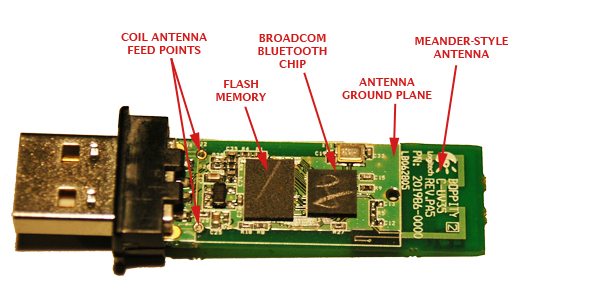
The dongle uses a Broadcom BCM2045 chipset, with a 4Mbit flash memory onto which the firmware is loaded. The meander is a PCB track designed for 50ohm impedance, coupled to the chipset via a normal inductor-resistor-inductor matching network. Noticeable is the lack of baluns or filters, I’ll have to check the datasheet (if it’s publicly available) on this aspect.
Let’s take a look at the keyboard, starting with the touch controls. These are built into the keyboard as a separate module, linked to the main control board with a flat ribbon cable, and consist of three main pieces – the PCB and touch sensors, external case with printed cover, and a plastic support with built-in LED light pipes. The controls are made with a layer of gold-plated copper, printed on the underside of the PCB, and on the top side lives the control chip, made by Synaptics (who also makes touchpad systems and other stuff).
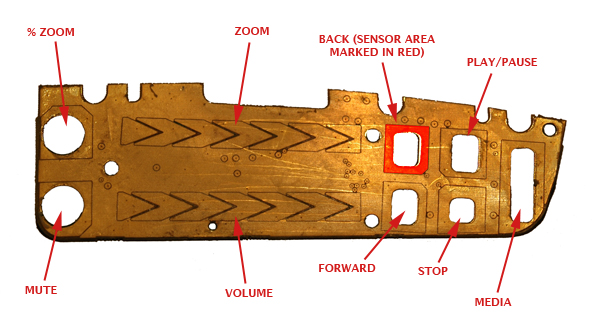
The principle by which these type of controls work is capacitance changes. When you place your finger near the sensor, a capacitive effect takes place (using the air and any other material in between as dielectric), which can be measured. It is very small, but enough to give an indication that a finger is present. There are a few rules that one must follow when designing such touchpads, as any interference in the capacitive effect can have negative results on the ‘feeling’ of the controls. Namely, ground planes have to be carefully controlled, and usually placed away from the sensor area, the sensors have to have a minimum size in order to be effective, and any trace routes from the sensor pad to the control IC have to be kept tight, avoiding cross-overs and other disturbances.
I am not familiar with the Synaptics chip, but I have worked with Quantum Research QProx devices, and I cannot see how the physics of capacitance could be avoided in either case. The MX5000 design violates all these rules. The sensor areas are irregular, with a gaping hole in the middle to allow for LED light to pass through, there are ground planes all over the PCB, the tracks meet and part at various spacings and passing right next to ground planes. The biggest joke seems to be the ’sliding’ sensors for the volume and zoom. These are depicted on the face of the keyboard as smooth analog paths, as if one could go from minimum zoom or volume to maximum by sliding the finger to each end of the vertical scale. The truth is that to change the volume in any significant way, one has to repeatedly slide the finger along the whole path of the scale several times, and in some cases, the detection doesn’t work. You end up looking demented, rubbing away the side of your keyboard repeatedly! As is shown on the photo, the sliding scale has only 7 distinct sensors, thus giving you a maximum of six detectable steps in either direction (each step is signaled by the triggering of one sensor, then the one adjacent, determining direction of finger travel). It would be a bad idea to place the whole volume or zoom range on a scale of six steps, and so they settled for the crazy-monkey-rubbing-keyboard action instead.
The next two pictures show the PCB inside the plastic assembly that houses the faceplate. Notice how the cutouts allow for light from the LEDs to be piped towards the labels and icons.


And finally, the last part of the broken equation – the Bluetooth module on the keyboard. It uses a CSR BlueCore3 ROM, which is cheap but cannot have its firmware modified after the die has been printed, meaning whatever bugs you had in the device will be there forever. Again, the module uses a meander antenna. Now, I am not too familiar with the Broadcom chipset, but I have worked with CSR chipsets quite a bit, and know they provide a balanced antenna output, this means that to use an antenna such as a meander or chip, you have to go through a balun. I don’t see a balun on the MX5000’s module, and so it appears they have attempted to balance the antenna with another set of meanders, which can be seen between the chip and the large main meander in the picture below:

Again, this design doesn’t seem to be the best in terms of RF performance, specially when you have a large inductor nearby (L1).
Conclusion? Don’t buy one of these, if you want to go wireless, get one of the non-Bluetooth (some also work at 2.4GHz) keyboard/mouse combinations, and I would still say get a Logitech, as they make some very good ones, such as the MX3000. I’ve always used Logitech, but the MX5000 has been a real lemon.